Getting Started with OnlyDocs: Complete Beginner's Guide (2025)
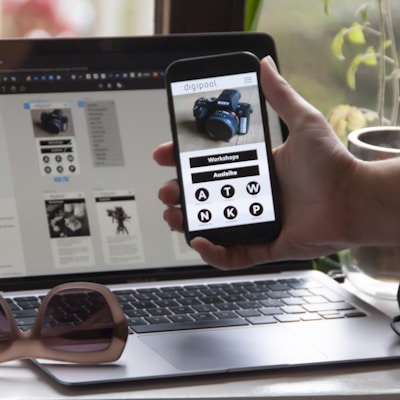

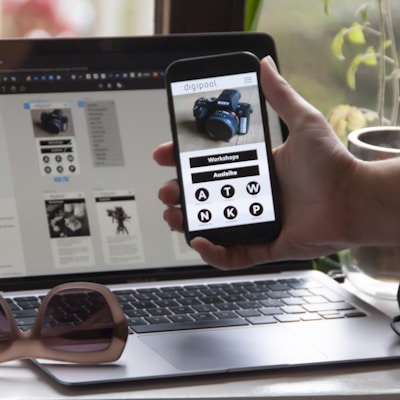
Getting Started with OnlyDocs: Complete Beginner's Guide (2025)
You've heard about OnlyDocs. You know it can edit, sign, and annotate PDFs online. But where do you actually start?
This guide will take you from complete beginner to confident PDF editor in under 15 minutes—no technical expertise required.
What is OnlyDocs? (30-Second Overview)
OnlyDocs is a browser-based PDF editor that lets you:
- ✅ Edit text and images in PDFs
- ✅ Add digital signatures
- ✅ Annotate with comments and highlights
- ✅ Merge, split, and compress PDFs
- ✅ Fill out forms
The best part? No software installation. No account required for basic use. No credit card.
Just visit OnlyDocs.net and start editing.
Your First 5 Minutes: The Quick Start
Step 1: Access OnlyDocs (10 seconds)
- Open your web browser (Chrome, Firefox, Safari, Edge—all work)
- Go to OnlyDocs.net
- You're ready to go
That's it. No sign-up screen, no download prompts, no complexity.
Step 2: Upload Your First PDF (15 seconds)
You have three options:
Option A: Drag and drop
- Find a PDF on your computer
- Drag it into the OnlyDocs window
- Release to upload
Option B: Click to browse
- Click "Upload PDF" button
- Navigate to your file
- Select and open
Option C: Use a test document
- Click "Try with sample document"
- Get instant PDF to practice with
Supported file types: PDF (obviously), but also Word docs, images (JPG, PNG), Excel files—OnlyDocs converts them to PDF automatically.
Step 3: Make Your First Edit (30 seconds)
Let's try editing text:
- Click the "Edit Text" tool (looks like a pencil icon)
- Click on any text in the PDF
- Type your changes (it's just like editing a Word document)
- Click outside the text box to apply changes
Done! You've edited your first PDF.
Step 4: Download Your Edited PDF (10 seconds)
- Click "Download" button (top-right corner)
- Choose where to save on your computer
- Open the file to verify changes
Your edited PDF is ready to share, print, or upload wherever you need it.
Total time: 65 seconds from zero to edited PDF.
Core Features Deep Dive
Now that you've got the basics, let's explore what OnlyDocs can really do.
Feature 1: Text Editing
What you can do:
- Change words, sentences, paragraphs
- Correct typos
- Update dates, names, numbers
- Add new text anywhere
How to use it:
- Select "Edit Text" tool
- Click text to modify
- Type changes
- Adjust font, size, color if needed (options appear when text is selected)
Pro tip: Use the zoom tool to get precise edits in small text areas.
Common uses:
- Updating contract dates
- Correcting invoice details
- Personalizing form letters
- Fixing resume typos
Feature 2: Digital Signatures
What you can do:
- Sign documents electronically
- Add initials
- Date signatures
- Create legally binding agreements
How to use it:
- Click "Sign" tool
- Choose signature method:
- Type: Enter your name, choose style
- Draw: Use mouse/trackpad to sign
- Upload: Use image of your signature
- Position signature on document
- Resize if needed
- Download signed PDF
Pro tip: Save your signature after creating it once—OnlyDocs remembers it for future documents.
Legal validity: OnlyDocs signatures are legally binding under ESIGN Act (US), eIDAS (EU), and similar laws worldwide.
Common uses:
- Signing contracts
- Approving invoices
- Executing agreements
- Authorizing forms
Feature 3: Annotations & Comments
What you can do:
- Highlight important sections (multiple colors)
- Add sticky note comments
- Draw shapes (circles, arrows, boxes)
- Cross out text
- Add text stamps ("APPROVED", "REVIEWED", etc.)
How to use it:
- Click "Annotate" tool
- Choose annotation type (highlight, comment, draw, etc.)
- Select area or add note
- Type comment if applicable
- Repeat as needed
Pro tip: Use different highlight colors for different purposes (yellow = important, green = action items, red = issues).
Common uses:
- Reviewing contracts
- Grading papers
- Providing feedback on proposals
- Marking up design mockups
Feature 4: Form Filling
What you can do:
- Fill in blank PDF forms
- Add checkboxes
- Select radio buttons
- Sign filled forms
How to use it:
- Open PDF form in OnlyDocs
- Click "Fill Form" tool
- Click in form fields to type
- Check boxes and select options
- Add signature if required
- Download completed form
Pro tip: OnlyDocs auto-detects form fields in most PDFs, making filling super easy.
Common uses:
- Job applications
- Tax forms
- Rental applications
- Registration forms
Feature 5: PDF Manipulation
What you can do:
- Merge multiple PDFs into one
- Split PDFs into separate files
- Reorder pages
- Delete unwanted pages
- Rotate pages
- Compress large PDFs
How to use merge:
- Click "Merge PDFs" tool
- Upload all PDFs to combine
- Drag to reorder if needed
- Click "Merge"
- Download combined file
How to split:
- Open PDF to split
- Click "Split PDF" tool
- Choose split points (by page, by range, etc.)
- Click "Split"
- Download individual files
Common uses:
- Combining contracts and attachments
- Extracting specific pages from reports
- Reordering presentation slides
- Reducing file size for email
Feature 6: Image Editing
What you can do:
- Add images to PDFs
- Replace existing images
- Resize and reposition images
- Delete images
How to use it:
- Click "Add Image" tool
- Upload image from computer
- Position on PDF
- Resize by dragging corners
- Rotate if needed
Common uses:
- Adding logos to documents
- Inserting photos in reports
- Replacing outdated graphics
- Adding signature images
Interface Tour: Where Everything Is
Let's demystify the OnlyDocs interface:
Top Toolbar
- File operations: Upload, Download, Save, Print
- Undo/Redo: Fix mistakes instantly
- Zoom: Fit page, zoom in/out
- Page navigation: Previous/next, jump to page
Left Sidebar
- Page thumbnails: See and navigate all pages
- Drag to reorder: Change page sequence
- Delete pages: Right-click and remove
Right Toolbar (Main Tools)
- Edit: Text and image editing
- Annotate: Highlights, comments, shapes
- Sign: Digital signatures
- Forms: Fill out form fields
- Tools: Merge, split, compress, protect
Bottom Bar
- Page count: Current page / total pages
- View mode: Single page, continuous scroll
- Rotation: Rotate current page
Navigation tip: Everything you need is one click away from the main document view.
Creating an Account (Optional but Recommended)
While you can use OnlyDocs without an account, creating one adds benefits:
Free account perks:
- Save documents to OnlyDocs cloud (access anywhere)
- Sync across devices
- Saved signatures and templates
- Recent documents list
- Basic collaboration features
How to create account (1 minute):
- Click "Sign Up" (top-right)
- Enter email address
- Create password
- Verify email
- Done
Premium account benefits ($7/month):
- Unlimited cloud storage
- Cloud storage integration (Google Drive, Dropbox)
- Saved signatures and templates
- Priority processing
- Advanced editing tools
- Premium support
Free trial: Try premium free for 14 days, no credit card required.
Common Beginner Scenarios
Scenario 1: "I need to sign this contract my boss sent"
Solution (1 minute):
- Save email attachment
- Upload to OnlyDocs
- Click "Sign" tool
- Add your signature
- Download
- Email back to boss
Scenario 2: "There's a typo in this PDF I need to fix"
Solution (30 seconds):
- Upload PDF to OnlyDocs
- Click "Edit Text"
- Click on typo
- Fix it
- Download corrected version
Scenario 3: "I need to fill out this job application PDF"
Solution (3 minutes):
- Upload application form
- Click "Fill Form"
- Click in each field and type
- Add signature at bottom
- Download completed application
Scenario 4: "I need to combine 5 PDFs into one"
Solution (1 minute):
- Click "Merge PDFs"
- Upload all 5 files
- Arrange in desired order
- Click "Merge"
- Download combined PDF
Scenario 5: "This PDF is too large to email"
Solution (30 seconds):
- Upload large PDF
- Click "Compress"
- Choose compression level
- Download smaller file
Troubleshooting Common Issues
Issue: "My edits don't look right"
Cause: PDF uses embedded fonts OnlyDocs doesn't have Solution:
- Use "Add Text Box" instead of "Edit Text" for new content
- Choose common fonts (Arial, Times New Roman)
- Or keep original formatting and only make minimal changes
Issue: "I can't edit certain parts of the PDF"
Cause: PDF is either image-based (scanned) or has editing restrictions Solution:
- For scanned PDFs: Use OCR (premium feature) to make text editable
- For restricted PDFs: You'll need password/permission from document owner
Issue: "The file won't upload"
Cause: File too large or unsupported format Solution:
- Free: 10MB file limit, Pro: 50MB, Business: 100MB
- Compress large files first, or upgrade for larger limits
- Check file format (should be PDF, DOCX, JPG, PNG, or similar)
Issue: "My signature looks pixelated"
Cause: Low-resolution signature image Solution:
- Use "Draw" instead of "Upload" for cleaner signatures
- Or upload higher-resolution image (at least 300 DPI)
Issue: "Changes aren't saving"
Cause: Browser issue or network interruption Solution:
- Try refreshing page (OnlyDocs auto-saves)
- Use "Download" to save locally
- Check internet connection
- Try different browser
Keyboard Shortcuts (Power User Tips)
Speed up your workflow with these shortcuts:
- Ctrl/Cmd + Z: Undo
- Ctrl/Cmd + Y: Redo
- Ctrl/Cmd + +: Zoom in
- Ctrl/Cmd + -: Zoom out
- Ctrl/Cmd + 0: Fit to width
- Ctrl/Cmd + S: Save/Download
- Ctrl/Cmd + P: Print
- Arrow keys: Navigate pages
- Delete: Remove selected element
Mobile Usage: OnlyDocs on Your Phone
OnlyDocs works great on mobile browsers:
Mobile-optimized features:
- Touch-friendly interface
- Pinch to zoom
- Swipe to navigate pages
- Draw signatures with finger
Best mobile use cases:
- Signing documents on the go
- Quick form fills
- Viewing and annotating
- Emergency edits
Tip: For complex editing, desktop is better. For signing and quick annotations, mobile works perfectly.
Security Tips for Beginners
Keep your documents safe:
- ✅ Always use HTTPS: Check for padlock icon in address bar
- ✅ Don't use public WiFi for sensitive documents (or use VPN)
- ✅ Use secure file transfer for sensitive PDFs after downloading
- ✅ Clear browser cache after editing confidential documents
- ✅ Log out when using shared computers
OnlyDocs automatically deletes your documents after processing, but these practices add extra security.
Next Steps: Level Up Your Skills
Now that you know the basics, explore advanced features:
Week 1: Master basic editing and signing Week 2: Learn annotation and commenting Week 3: Try PDF merging, splitting, compression Week 4: Explore collaboration features (if using account)
Resources:
- OnlyDocs Help Center (help.onlydocs.net)
- Video tutorials (YouTube: @OnlyDocs)
- Community forum for questions
Your Quick Reference Checklist
Print or save this for easy reference:
Basic Tasks:
- Upload a PDF
- Edit text
- Add a signature
- Highlight text
- Add a comment
- Download edited PDF
Intermediate Tasks:
- Fill a form
- Merge 2+ PDFs
- Split a PDF
- Compress a large file
- Add an image
- Save and secure a PDF
Advanced Tasks:
- Create annotation system with color codes
- Set up saved signature
- Use templates for recurring documents
- Collaborate with team members
- Use keyboard shortcuts efficiently
Check off each task as you master it!
The Bottom Line
OnlyDocs makes PDF editing simple:
- No installation
- No learning curve
- No expensive software
- Just fast, easy PDF editing in your browser
You've now learned: ✅ How to access and upload PDFs ✅ All core editing features ✅ How to navigate the interface ✅ Common use cases and solutions ✅ Troubleshooting basics
Ready to become a PDF editing pro?
Head to OnlyDocs.net right now and try editing your first PDF. In 5 minutes, you'll wonder why you ever paid for Adobe Acrobat.
Related Articles
- How to Sign PDFs Online - Complete Guide - Master e-signatures
- Cloud vs Desktop PDF Software - Why cloud tools win
- PDF Annotation for Remote Teams - Team collaboration features
Keywords: OnlyDocs tutorial, how to use OnlyDocs, PDF editing guide, getting started with OnlyDocs, PDF editor for beginners, online PDF tools, OnlyDocs features