PDF Annotation for Remote Teams: The Ultimate Collaboration Guide
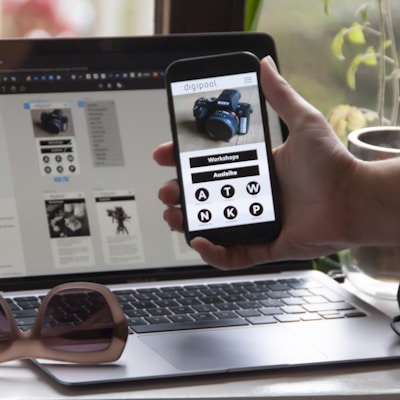

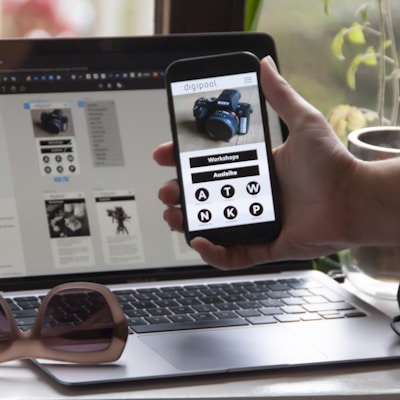
PDF Annotation for Remote Teams: The Ultimate Collaboration Guide
Remote work has transformed how teams collaborate on documents. Gone are the days of printing documents, marking them with red pen, and scanning them back. Modern teams need faster, smarter ways to provide feedback and collaborate on PDFs.
PDF annotation tools like OnlyDocs have become essential for distributed teams working across time zones and continents.
Why PDF Annotation Matters for Remote Teams
The Old Way (Painful)
- Receive PDF via email
- Download and print document
- Mark up with pen/highlighter
- Scan or photograph marked pages
- Email back (hoping scan is readable)
- Repeat for every team member
Time wasted: 15-30 minutes per document
The New Way (OnlyDocs)
- Open PDF in browser
- Add comments, highlights, and notes
- Share link with team
- Download annotated version
Time required: 2-3 minutes
The efficiency gain is dramatic, especially for teams reviewing dozens of documents weekly.
Essential Annotation Features for Team Collaboration
1. Highlighting & Text Markup
Perfect for:
- Identifying key clauses in contracts
- Flagging important sections in reports
- Marking errors or areas needing revision
OnlyDocs offers multiple highlight colors to categorize feedback (e.g., yellow = minor edits, red = critical issues).
2. Sticky Notes & Comments
Add contextual feedback without altering original text:
- Explain why changes are needed
- Ask clarifying questions
- Provide suggestions for improvement
Each note can include:
- Commenter name
- Timestamp
- Threaded replies (for back-and-forth discussion)
3. Drawing & Shapes
Visual annotations help when words aren't enough:
- Circle important figures in financial reports
- Draw arrows to show relationships
- Add checkmarks for approval
- Cross out sections for deletion
Especially valuable for:
- Design mockups
- Technical diagrams
- Construction blueprints
- Medical documents
4. Text Insertion
Add missing information directly:
- Insert corrections inline
- Add footnotes or references
- Fill in blanks on forms
- Append additional clauses
5. Signatures & Text Labels
Add signatures and text for approvals:
- Saved signatures for quick signing
- Text boxes for status labels ("APPROVED", "REVIEWED")
- Date stamps using text insertion
- Initials and approval marks
Real-World Remote Team Scenarios
Scenario 1: Legal Team Contract Review
Challenge: 5-person legal team across 3 time zones needs to review 50-page merger agreement by Friday.
OnlyDocs Solution:
- Partner 1 (NYC) highlights problematic clauses in yellow, adds comments
- Partner 2 (London) reviews next morning, adds suggestions in green highlights
- Partner 3 (SF) reviews in afternoon, marks approved sections with checkmarks
- Junior associate compiles all feedback, makes edits
- Final document circulated with all annotations visible
Result: Comprehensive review completed in 24 hours instead of 5 days of email chains.
Scenario 2: Marketing Team Campaign Review
Challenge: Creative team needs feedback on 20-page campaign proposal from stakeholders in 4 departments.
OnlyDocs Solution:
- Upload proposal to OnlyDocs
- Share link with all stakeholders
- Each department adds color-coded feedback:
- Sales: Blue annotations (pricing/positioning concerns)
- Legal: Red annotations (compliance issues)
- Finance: Green annotations (budget questions)
- Executive: Purple annotations (strategic alignment)
Result: All feedback collected in one annotated document, no version confusion.
Scenario 3: Academic Research Collaboration
Challenge: Research team across 6 universities collaborating on grant proposal.
OnlyDocs Solution:
- Primary investigator drafts proposal
- Co-investigators annotate their sections with updates
- Senior professor adds review comments
- Everyone sees complete picture of revisions needed
Result: Coordinated editing without lost emails or conflicting versions.
Scenario 4: Remote Project Management
Challenge: Project manager needs sign-off from 8 stakeholders on technical specifications.
OnlyDocs Solution:
- PM uploads specs to OnlyDocs
- Each stakeholder adds signature or comments on concerns
- PM tracks who has reviewed vs. who hasn't
- Final version includes all approval signatures as record
Result: Clear audit trail of approvals, no ambiguity about sign-offs.
Best Practices for Team Annotation
Establish Annotation Standards
Create a team guide defining:
- Color codes: Use different highlight colors for different types of feedback
- Naming conventions: Include your name/initials in comments
- Urgency indicators: Use text labels like "URGENT" or "NEEDS DISCUSSION"
- Response expectations: How quickly should annotated docs be reviewed?
Use Layered Feedback
For complex documents, implement review rounds:
- Round 1: Content experts add technical feedback
- Round 2: Editorial team adds writing/style comments
- Round 3: Leadership adds strategic input
Each round builds on previous annotations without erasing them.
Maintain Version Control
Even with annotations, track versions:
- Name files:
Contract_v1_annotated_2025-01-15.pdf - Keep original unmarked version
- Save milestone versions (e.g., "after legal review", "final annotated")
Consolidate Feedback Efficiently
When multiple team members annotate:
- Collect all annotated versions
- One person reviews all feedback
- Create master document with all annotations
- Address comments systematically
- Share revised version
OnlyDocs makes this easy by allowing you to work on one document that updates in real-time.
Annotation Tools Comparison for Remote Teams
| Feature | OnlyDocs | Adobe Acrobat | PDF Expert | Foxit |
|---|---|---|---|---|
| Real-time collaboration | ✓ | ✓ (with Cloud) | Limited | Limited |
| Browser-based | ✓ | ✗ | ✗ | ✗ |
| Mobile annotation | ✓ | ✓ | ✓ | ✓ |
| Free tier | ✓ | ✗ | ✗ | Limited |
| No installation | ✓ | ✗ | ✗ | ✗ |
| Team pricing | Affordable | $15-30/user | $80-140/user | $9-14/user |
Advanced Annotation Techniques
Technique 1: The Review Matrix
Create a summary page at the end of annotated documents tracking:
- Who reviewed each section
- Status of each comment (addressed/pending/rejected)
- Priority levels
Technique 2: Annotation Threading
When multiple people comment on the same issue:
- Use linked annotations
- Reference previous comments ("Per Sarah's note on page 3...")
- Build conversation threads
Technique 3: Template Annotations
For repetitive reviews (e.g., weekly reports):
- Create PDF templates with common annotations
- Reuse standard comments and text
- Save frequently used signatures
Security Considerations for Annotated Documents
When annotating sensitive documents:
✅ Use encrypted platforms (OnlyDocs uses 256-bit SSL) ✅ Password-protect annotated PDFs before sharing ✅ Flatten annotations in final versions to prevent tampering ✅ Control access - share links only with authorized team members ✅ Set expiration dates on shared documents ✅ Audit annotation history - know who marked what and when
Measuring Team Annotation Effectiveness
Track these metrics to optimize your process:
- Review cycle time: How long from upload to final approval?
- Comment resolution rate: What % of annotations are addressed?
- Participation rate: Are all stakeholders contributing feedback?
- Revision rounds: Are you improving efficiency over time?
Teams using structured annotation workflows with OnlyDocs report:
- 60% faster document review cycles
- 40% fewer revision rounds
- 85% reduction in email back-and-forth
- 95% improved version control
Getting Your Team Started
Week 1: Trial Run
- Choose one document type to annotate digitally
- Have team members practice on OnlyDocs
- Collect feedback on the process
Week 2: Establish Standards
- Create annotation guidelines document
- Define color codes and naming conventions
- Set up team OnlyDocs account
Week 3: Scale Up
- Apply to all review processes
- Train new team members
- Refine based on learnings
Week 4: Optimize
- Measure time savings
- Identify bottlenecks
- Automate repetitive tasks
The Bottom Line
Remote teams need tools that match the speed of modern business. Email attachments and printed markups slow you down. PDF annotation with OnlyDocs speeds you up.
Whether you're reviewing contracts, approving designs, or collaborating on research, browser-based annotation eliminates friction and keeps your team productive.
Ready to transform your remote team's document workflow?
Visit OnlyDocs.net and start annotating smarter, not harder.
Keywords: PDF annotation, remote team collaboration, document review, online PDF tools, team productivity, OnlyDocs, collaborative editing, distributed teams, PDF markup