Cloud vs Desktop PDF Software: Which is Right for You in 2025?
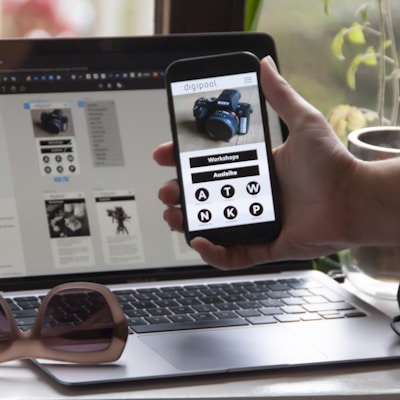

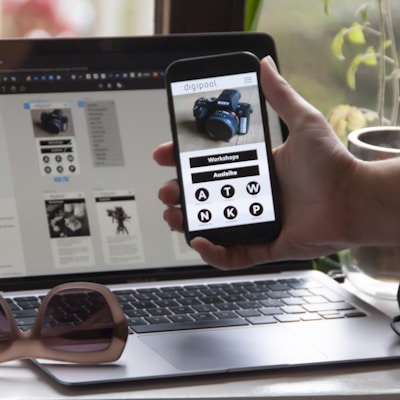
Cloud vs Desktop PDF Software: Which is Right for You in 2025?
For decades, Adobe Acrobat dominated the PDF editing world. You bought a license, installed the software, and accepted its limitations. But the landscape has changed dramatically.
Cloud-based PDF tools like OnlyDocs are challenging the desktop software monopoly—and winning. But which approach is actually better for your needs?
Let's break down the honest comparison.
The Head-to-Head Comparison
| Factor | Cloud (OnlyDocs) | Desktop (Adobe Acrobat) |
|---|---|---|
| Initial cost | Free - $7/mo | $239.88/year or $449 one-time |
| Installation | None required | 2-3GB download, 15 min install |
| Updates | Automatic, instant | Manual, requires restarts |
| Device flexibility | Any device, any OS | Licensed device only |
| Collaboration | Built-in, real-time | Requires Adobe Cloud ($) |
| Storage | Cloud-based | Local hard drive |
| Mobile access | Full browser functionality | Separate mobile app |
| Internet required | Yes (for access) | No (after install) |
| Learning curve | Minutes | Hours to days |
| IT requirements | None | Admin rights, compatibility checks |
Deep Dive: Key Differences
1. Cost Analysis (3-Year Total)
Desktop PDF Software (Adobe Acrobat Pro)
- Year 1: $239.88 (subscription) or $449 (perpetual)
- Year 2: $239.88 or $0 (but no updates)
- Year 3: $239.88 or $0
- Total: $719.64 subscription / $449 perpetual
Cloud PDF Software (OnlyDocs Pro)
- Year 1: $84 ($7/mo)
- Year 2: $84
- Year 3: $84
- Total: $252
Savings with OnlyDocs: $467+ over 3 years (vs. subscription) or $197+ (vs. perpetual)
And that's for a single user. Multiply by team size for enterprise savings.
2. Accessibility & Flexibility
Desktop Software Limitations:
- ❌ Can't work from a friend's computer
- ❌ Can't edit on mobile effectively
- ❌ Can't switch between Windows/Mac seamlessly
- ❌ Files locked to specific device
Cloud Software Advantages:
- ✅ Work from any device instantly
- ✅ Full mobile browser functionality
- ✅ OS-agnostic (Windows, Mac, Linux, ChromeOS)
- ✅ Access files from anywhere
Real-world scenario: You're traveling and need to sign a contract urgently. With desktop software, you're stuck if you didn't bring your laptop. With OnlyDocs, you open your phone's browser and sign in 30 seconds.
3. Collaboration Capabilities
Desktop Software:
- Share files via email (version chaos)
- Adobe Cloud sharing costs extra
- Comments require everyone to have same software
- Difficult to track who changed what
Cloud Software:
- Share links instantly
- Real-time collaboration built-in
- Browser-based access (no software requirement)
- Clear audit trails and version history
For remote teams, this difference is game-changing.
4. Performance & Speed
Desktop Software:
- ✅ Fast once loaded
- ✅ Works offline
- ❌ Slow launch time (10-30 seconds)
- ❌ High RAM usage (500MB+)
- ❌ Crashes with large files
Cloud Software:
- ✅ Instant launch (0 seconds)
- ✅ Minimal local resource usage
- ✅ Handles large files efficiently (server-side processing)
- ❌ Requires internet connection
Winner: Depends on use case. Desktop wins for offline scenarios. Cloud wins for speed and resource efficiency.
5. Security Comparison
Desktop Software Security:
- ✅ Files stored locally (you control them)
- ✅ No upload required
- ❌ Vulnerable if device is stolen/compromised
- ❌ No encryption in transit (unless you add it)
- ❌ Harder to audit access
Cloud Software Security:
- ✅ 256-bit SSL encryption in transit
- ✅ Files not permanently stored (OnlyDocs deletes after processing)
- ✅ Access logs and audit trails
- ✅ Multi-factor authentication available
- ❌ Requires trusting the provider
Verdict: Both can be secure if configured properly. Cloud platforms like OnlyDocs often have better security than average users' personal devices.
6. Feature Completeness
Desktop Software Strengths:
- Advanced PDF creation from scratch
- Complex form field creation
- Batch processing automation
- OCR (optical character recognition)
- Redaction tools
Cloud Software Strengths:
- Core editing (text, images)
- Annotations and comments
- Digital signatures
- PDF merging/splitting
- Form filling
- Compression
Reality check: 95% of users only need cloud software features. Desktop software's advanced capabilities go unused for most.
7. Maintenance & IT Burden
Desktop Software:
- ❌ IT must deploy to each device
- ❌ License management headaches
- ❌ Compatibility issues with OS updates
- ❌ Users call IT when software breaks
- ❌ Version fragmentation across team
Cloud Software:
- ✅ Zero IT deployment
- ✅ No license tracking needed
- ✅ Always latest version
- ✅ Self-service for users
- ✅ Consistent experience
For IT departments, cloud tools eliminate support tickets and deployment hassles.
Use Case Scenarios: Who Wins?
Scenario 1: Freelancer / Solo Professional
Best choice: Cloud (OnlyDocs)
- Lower cost
- Work from coffee shops, client offices, etc.
- No IT support needed
- Flexibility to work on any device
Scenario 2: Large Enterprise with Complex PDF Workflows
Best choice: Desktop (with cloud option)
- Advanced automation needs
- Complex form creation
- May require offline access in secure facilities
- But consider hybrid: Cloud for most users, desktop for power users
Scenario 3: Small Business (5-50 employees)
Best choice: Cloud (OnlyDocs)
- Massive cost savings on licenses
- No IT infrastructure needed
- Easy onboarding for new employees
- Scalable without procurement delays
Scenario 4: Remote/Distributed Team
Best choice: Cloud (OnlyDocs)
- Team members use different OS
- Collaboration is essential
- Employees work from various locations
- Mobile access frequently needed
Scenario 5: High-Security Government/Medical
Best choice: Hybrid approach
- Desktop for classified/HIPAA docs that can't leave premises
- Cloud for routine, non-sensitive documents
- Best of both worlds
Scenario 6: Student / Educator
Best choice: Cloud (OnlyDocs)
- Free tier available
- No expensive software licenses
- Works on school/library computers
- Accessible from dorms, campus, home
The Hybrid Approach
Many organizations are adopting a mixed strategy:
- 80% of users: Cloud tools (OnlyDocs) for everyday tasks
- 20% of power users: Desktop software for specialized needs
This approach:
- Minimizes licensing costs
- Provides flexibility where needed
- Reduces IT burden
- Matches tools to actual usage patterns
Migration Considerations
Switching from Desktop to Cloud
What you'll gain:
- Lower costs
- Greater accessibility
- Easier collaboration
- No software maintenance
What you might miss:
- Offline access (solvable with offline-capable cloud tools)
- Some advanced features (most users don't use these anyway)
Migration steps:
- Audit which PDF features your team actually uses
- Test cloud alternative (OnlyDocs offers free trial)
- Train team on new workflow
- Gradually phase out desktop licenses
- Keep one desktop license for edge cases
Staying with Desktop
Valid reasons:
- Regulatory requirements for local storage
- Offline access is mission-critical
- Heavy use of advanced automation
- Already invested in extensive training
How to modernize:
- Add cloud tools for mobile/collaboration scenarios
- Use desktop for heavy lifting, cloud for quick tasks
- Ensure desktop software integrates with cloud storage
The Verdict: What's Best in 2025?
For 90% of users and teams, cloud-based PDF tools like OnlyDocs are the superior choice:
- Lower cost
- Greater flexibility
- Easier collaboration
- Zero maintenance
- Future-proof approach
Desktop software still makes sense for:
- Users who frequently work offline
- Power users with advanced automation needs
- Organizations with specific compliance requirements
But the trend is clear: cloud is the future, and tools like OnlyDocs are leading the way.
Making the Switch
Ready to try cloud-based PDF editing?
- Visit OnlyDocs.net (no signup required for basic use)
- Upload a PDF you'd normally edit in desktop software
- Test the features you use most
- Compare the experience honestly
You might be surprised how much you can accomplish without expensive desktop software.
Try OnlyDocs free today and see why thousands are making the switch from desktop PDF tools.
Related Articles
- Getting Started with OnlyDocs - Complete beginner's guide
- How to Sign PDFs Online - E-signature tutorial
- PDF API Comparison - API pricing vs Adobe
Keywords: cloud PDF editor vs desktop, Adobe Acrobat alternative, OnlyDocs vs Adobe, cloud software comparison, PDF editor comparison 2025, best PDF tools